Inching towards GDL Scripting
- Viviana Fulfuc

- Nov 9, 2022
- 2 min read
Updated: Nov 11, 2022
Customising Object Settings in ArchiCAD
ArchiCAD comes with a built-in library of #native #objects to use across different projects, ranging from #2D architectural symbols to detailed #3D #design and #construction elements. Each object comes with a good deal of #essential settings, which can be customised to every users needs, depending on the project #requirements, under the #Object #Selection #Settings.
ArchiCAD enables the library items to be modified further by allowing the users to ‘open’ the objects and re-write their scri to suit.
Despite the multitude of options available, there may be situations when these settings are not enough. To assist, ArchiCAD enabled the #library items to be modified further by allowing users to ‘open’ the objects and re-write their #script to suit their needs. The #caveat is that any #error in the script may cause the project to slow down and may give rise to #display issues and #bugs, so most people would prefer to use the standard objects, without further alternations.
Still, there are plenty of settings that can be safely modified without any #GDL #scripting knowledge, such as #re-organising the custom settings or adding more #parameters.
The following animation demonstrates how the object settings of this #Yucca plant can be rearranged to suit. Here, the Lines set gets moved closer to the 2D Representation, for ease of selection.
Customising Object Settings
Like the majority of ArchiCAD tools, the #interface of the object #framework is quite #intuitive, being a case of drag to #reorder the options, as needed. Likewise, these parameters can be hidden or displayed accordingly, by clicking on the big red #X to switch them on or off. Once the changes are saved, these would immediately take effect in the #Object Selection Settings. As always, #best #practice is to save a #copy of the object before proceeding with any changes.
So, how comfortable are you with modifying the standard library objects? Let me know what you think in the comments box below.
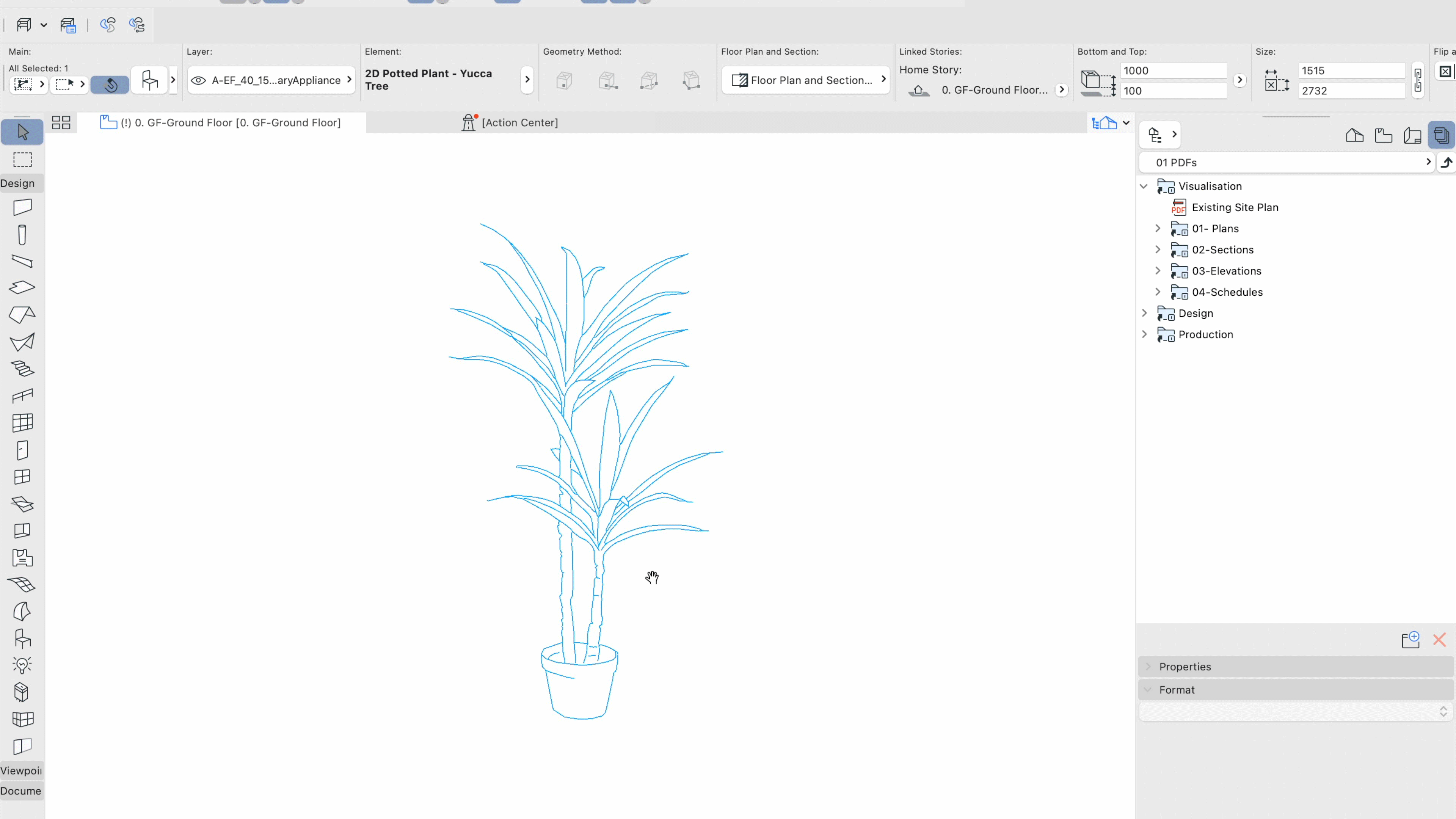



Comments